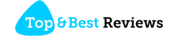SSL protocol error can be frustrating when you are trying to access a website securely. This error occurs due to various reasons such as expired SSL certificate, browser cache issues, incorrect date and time settings, or outdated browser and operating systems. However, there are quick fixes that you can try to troubleshoot this error and get back to secure browsing. This article will walk you through the common causes of SSL protocol error and provide easy solutions to help you resolve the issue.
Understanding SSL Protocol Error
An SSL protocol error occurs when there’s an issue with the secure connection between your web browser and the website you’re trying to access. SSL, or Secure Sockets Layer, is a cryptographic protocol that enables secure communication over the internet. If there’s an error in the SSL protocol, it means the secure connection cannot be established, making it unsafe to transmit sensitive data. This error is typically shown as a warning message in your browser, informing you about the potential security risk.
Common Causes of SSL Protocol Error
There are several common causes of SSL protocol errors. One of the most common reasons is an expired or invalid SSL certificate. SSL certificates are used to verify the authenticity and security of websites. If the certificate has expired or is not properly installed, your browser will display a protocol error. Another common cause is browser cache and cookies. Over time, cache and cookies can become corrupted, leading to conflicts with SSL certificates. Additionally, incorrect date and time settings on your computer can cause SSL protocol errors, as SSL certificates have validity periods. Lastly, using outdated versions of browsers or operating systems can also result in SSL protocol errors, as newer versions often have improved security features.
Quick Fixes for SSL Protocol Error
To troubleshoot SSL protocol errors, there are several quick fixes you can try. Firstly, check the validity of the SSL certificate. Ensure that it is not expired and has been correctly installed on the website. Secondly, clearing your browser cache and cookies can help resolve conflicts with SSL certificates. This can be done through the browser settings. Thirdly, ensure that your computer’s date and time settings are accurate, as SSL certificates rely on these settings for validation. If necessary, update your browser and operating system to the latest versions, as newer versions often include security patches and improvements. If the SSL protocol error persists despite these quick fixes, it may be time to seek professional help from a technical expert to diagnose and resolve the underlying issue.
Checking SSL Certificate Validity
To check the validity of an SSL certificate, you can click on the padlock icon in your browser’s address bar. This will display information about the SSL certificate, including its expiration date. If the certificate has expired, it needs to be renewed by the website owner. If the certificate is not properly installed, you may see a warning message. In such cases, contacting the website administrator or technical support can help resolve the issue.
Clearing Browser Cache and Cookies
Clearing your browser cache and cookies can help resolve conflicts with SSL certificates. To do this, go to the settings or preferences section of your browser and find the option to clear cache and cookies. This will remove any stored data that may be causing conflicts with SSL certificates. After clearing the cache and cookies, restart your browser and try accessing the website again to see if the SSL protocol error has been resolved.
Adjusting Date and Time Settings
Incorrect date and time settings on your computer can cause SSL protocol errors. SSL certificates have validity periods, and if your computer’s date and time settings are inaccurate, the certificate may be invalid. To fix this, adjust your computer’s system settings to accurately reflect the time zone and synchronize with a reliable time server. After making these adjustments, restart your browser and try accessing the website again to check if the SSL protocol error is resolved.
Updating Browser and Operating System
Using outdated browsers or operating systems can cause SSL protocol errors. Developers frequently release updates to fix security vulnerabilities and enhance browsing. To update your browser, go to its settings or preferences and check for updates. Likewise, check for updates for your operating system in the system settings. After updating both, restart your computer and try accessing the website again to check if the SSL protocol error has been resolved.
Seeking Professional Help for SSL Protocol Error
If the SSL protocol error persists despite trying the quick fixes mentioned above, it may be necessary to seek professional help. A technical expert can diagnose the underlying issue and provide tailored solutions to resolve the error. Contact the website administrator or technical support for assistance, providing them with detailed information about the error you are encountering. They will be able to guide you through advanced troubleshooting steps or suggest alternative methods to establish a secure connection.
Resolve SSL protocol errors effectively by following the quick fixes outlined in this article. Check SSL certificate validity, clear browser cache and cookies, adjust date and time settings, and update your browser and operating system for a secure browsing experience. If these steps fail, seek professional help to fix the SSL protocol error and regain access to secure websites.
When checking the validity of an SSL certificate, it’s important to ensure that it’s issued by a trusted certificate authority. Trusted certificate authorities validate the identity of the website and issue SSL certificates to establish secure connections. In some cases, your browser may display a warning if the SSL certificate is not recognized or deemed untrustworthy. If you encounter such a warning, it’s advisable to refrain from accessing the website to avoid potential security risks.
Follow the mentioned quick fixes to troubleshoot and resolve SSL protocol errors. Ensure SSL certificates are valid, manage browser cache and cookies, adjust date and time settings, and keep your browser and operating system up to date. If these measures do not work, seek assistance from a professional for tailored solutions to restore secure connections.