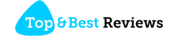Troubleshooting Guide: Resolving ‘NET::ERR_CERT_AUTHORITY_INVALID’ Error
If you frequently browse the internet, you might have come across the dreaded ‘NET::ERR_CERT_AUTHORITY_INVALID’ error message at some point. This error typically occurs when the website you are trying to access has an SSL/TLS certificate that is not recognized or trusted by your browser. While it might seem intimidating, resolving this error is relatively straightforward. In this troubleshooting guide, we will delve into the causes behind the ‘NET::ERR_CERT_AUTHORITY_INVALID’ error and provide you with a step-by-step approach to fix it.
Understanding the ‘NET::ERR_CERT_AUTHORITY_INVALID’ Error
The ‘NET::ERR_CERT_AUTHORITY_INVALID’ error is primarily caused by an SSL/TLS certificate issue. When you try to visit a website, your browser checks the website’s certificate to ensure it is valid and issued by a trusted certificate authority (CA). If the certificate is self-signed, expired, or issued by an untrusted CA, your browser will throw the ‘NET::ERR_CERT_AUTHORITY_INVALID’ error.
This error message serves as a security measure to protect users from potential phishing or malware attacks. By displaying the error, your browser is warning you that the connection to the website may not be secure. It is crucial to address this issue promptly to ensure the safety of your personal information and browsing experience.
Step-by-Step Troubleshooting: Resolving the Error
1. Check your system’s date and time
An incorrect system clock can often trigger the ‘NET::ERR_CERT_AUTHORITY_INVALID’ error. This can happen if your device’s date and time are incorrect or if the BIOS battery on your computer needs replacing. Ensure that your system clock is set to the correct date, time, and time zone. Additionally, check if the BIOS battery on your computer needs replacement, as an old or weak battery can cause time discrepancies.
2. Clear your SSL state and browser cache
Sometimes, the error may be due to a corrupted SSL state or cached data in your browser. Clearing the SSL state and browser cache can help resolve the ‘NET::ERR_CERT_AUTHORITY_INVALID’ error. To do this, go to your browser’s settings and locate the option to clear browsing data. Make sure to select the options to clear SSL state and cached images and files. Restart your browser after clearing the data to see if the error persists.
3. Disable browser extensions and security software temporarily
Certain browser extensions or security software can interfere with SSL certificate validation, leading to the ‘NET::ERR_CERT_AUTHORITY_INVALID’ error. To troubleshoot this, disable any recently installed extensions or security software temporarily. Restart your browser, and if the error disappears, you can narrow down the cause by re-enabling each extension or software one by one until you find the culprit.
Resolving the ‘NET::ERR_CERT_AUTHORITY_INVALID’ error can be accomplished by following these step-by-step troubleshooting methods. Remember to always exercise caution when accessing websites with untrusted certificates, as it may pose a security risk. By regularly updating your system clock, clearing SSL state and browser cache, and temporarily disabling problematic extensions or security software, you can ensure a smooth and secure browsing experience. If the error persists despite these steps, it is advisable to contact the website administrator or seek further assistance from technical support.
4. Verify the website’s SSL certificate
If you continue to encounter the ‘NET::ERR_CERT_AUTHORITY_INVALID’ error, it’s essential to verify the SSL certificate of the website you are trying to access. You can do this by clicking on the padlock icon in the browser’s address bar. Check the certificate details to ensure it is issued by a trusted certificate authority and has not expired. Additionally, confirm that the domain on the certificate matches the website you are visiting.
5. Update your browser and operating system
Outdated browsers or operating systems may lack the necessary security updates and root certificates required to validate SSL/TLS certificates correctly. Ensure that your browser and operating system are up to date with the latest patches and updates. This can improve the compatibility with modern certificates and eliminate the ‘NET::ERR_CERT_AUTHORITY_INVALID’ error.
6. Consider using an alternative network
In some cases, the network you are connected to may have security measures in place that interfere with SSL certificate validation, leading to the ‘NET::ERR_CERT_AUTHORITY_INVALID’ error. Consider switching to a different network, such as a mobile hotspot or a different Wi-Fi network, to see if the error persists. If the error disappears on an alternative network, it may indicate network-specific issues that you can further investigate or report to the network administrator.
Following these additional steps can help in resolving the ‘NET::ERR_CERT_AUTHORITY_INVALID’ error and ensure a secure browsing experience. Remember to exercise caution when encountering SSL errors and always verify the legitimacy of websites, especially when handling sensitive information. If the error continues to pose challenges after following these troubleshooting steps, consider seeking professional assistance to address any underlying issues.
Conclusion
In conclusion, addressing the ‘NET::ERR_CERT_AUTHORITY_INVALID’ error requires a systematic approach to identify and resolve underlying issues related to SSL/TLS certificate validation. By verifying the website’s SSL certificate, updating system components, considering alternative networks, and exercising caution with untrusted certificates, users can mitigate the risks associated with this error and ensure a secure browsing experience. It is important to remain vigilant and proactive in managing SSL errors to safeguard personal data and sensitive information while browsing the internet.
Remember, addressing SSL/TLS certificate errors is crucial for maintaining a secure online environment, and users should not overlook the significance of regular system updates and prudent browsing practices. By following the outlined troubleshooting methods and staying informed about SSL certificate validation, individuals can navigate the digital landscape with confidence and security.